Troubleshooting - Reset Your Password
**To receive the email with the link to access your account, your myBCIT email address cannot be forwarded to your personal email. This means you may need to unforward your school email first, go through the steps below, then forward your myBCIT email back again to your personal email afterwards.**
- Go to Accessibility Services, BCIT Authenticate | Registerblast and enter your myBCIT email address. Do not use your personal email address as the system will delete it and lose all your exam bookings.
- Click “forgot password.”
- Enter your myBCIT email address and click “Request Password Reset.”
- Check your school email for a message from RegisterBlast Support with the subject “Password Reset Request.”
- Click the link in the email.
- Enter your password, confirm your password, and click “Reset Password.”
Go to the Landing Page and book your exam.