How to Reschedule
Please be advised that not all exams are eligible for rescheduling by the student. If no Reschedule option is located beside the exam in your exam history, then the exam is not eligible for student-initiated rescheduling.
Option A - No RegisterBlast Account:
- Select My History located at the top of the page on the upper navigation bar.
- Enter the email address you used to initially schedule your exam. Select the Continue button located underneath the email field.
- In a few minutes, you'll receive an email link which is valid for 90 minutes from support@registerblast.com. Select the link in the email received.
- A new window will open with your exam booking history. Select Reschedule located to the right of the desired exam.
- Under Choose a Date, a calendar will appear with the available dates for rescheduling purposes. Select a new date. Available dates will be bolded in red.
- Under Choose a Time, select the new desired time from the drop-down menu.
- After you have completed the step above, select the Reschedule button. You will receive a confirmation email notifying you of the new exam date and time.
Option B - Using a RegisterBlast Account:
- Select View complete history under the My History module located at the top right of the page.
- A new window will open with your exam booking history. Select Reschedule located to the right of the desired exam.
- Under Choose a Date, a calendar will appear with the available dates for rescheduling purposes. Select a new date. Available dates will be bolded in red.
- Under Choose a Time, select the new desired time from the drop-down menu.
- After you have completed the step above, select the Reschedule button. You will receive a confirmation email notifying you of the new exam date and time.